Download FBackup 9 Free
Download FBackup 9 Free
FBackup 9 Free Download For Windows. In need of an effective, actually free Windows backup? We have created an in-depth tutorial on how to download FBackup 9 Free, its main features, system requirements, and a step-by-step walkthrough on its installation to protect your data easily.
How to Download and Master FBackup 9 free
Let’s be honest for a second. We’ve all been there. That panic-inducing event when Windows chooses to display an enigmatic error message, your computer won’t start, or you’ve just overwritten that project file you really need. When this moment comes, no better thing to have is a recent and reliable backup. It is the Internet’s version of a safety net, and yet, it is something that many of us are postponing.
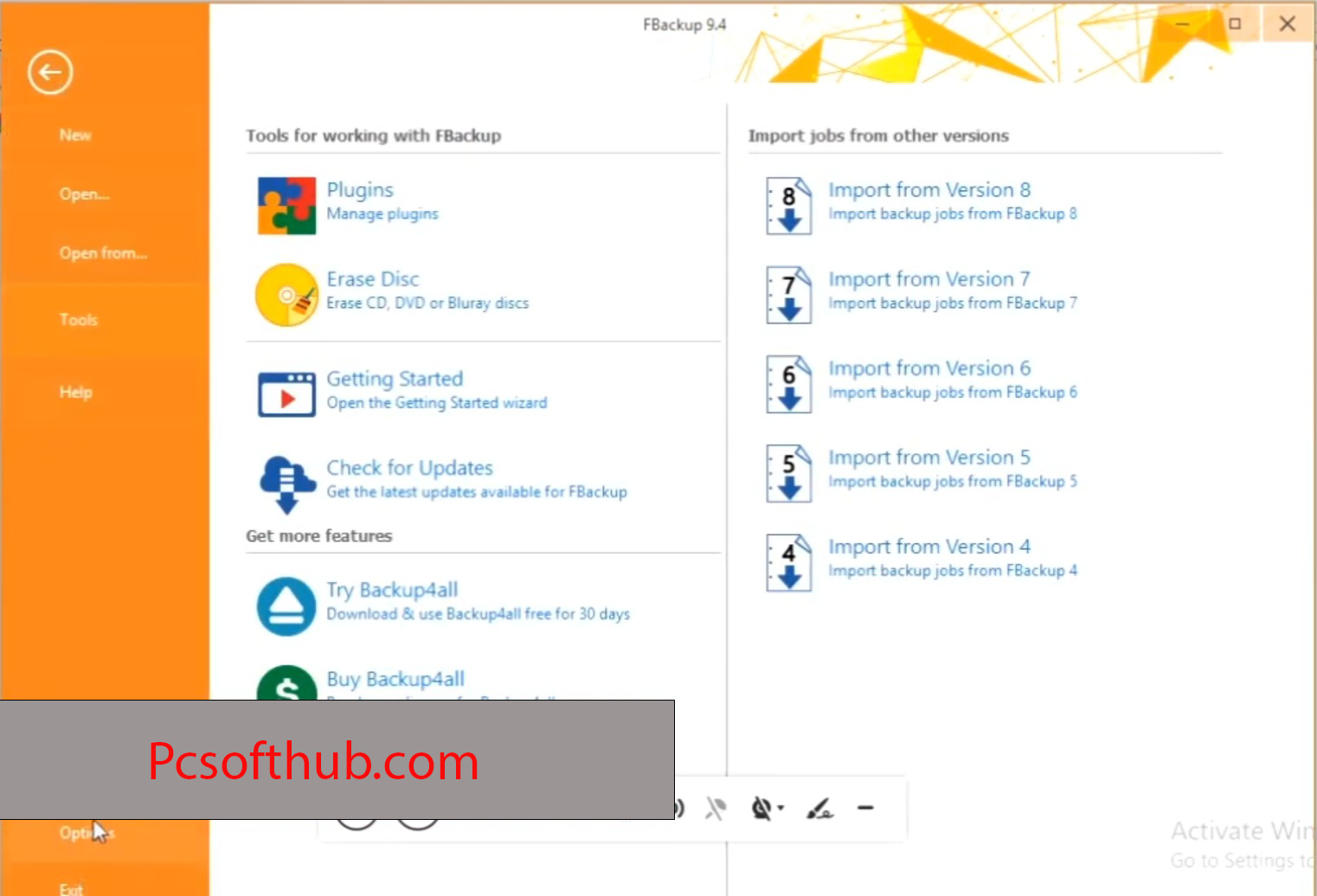
Why? Often, it’s because backup software can be expensive, overly complex, or packed with features the average user doesn’t need. What if I told you there’s a robust, fully-featured backup tool that is not only completely free but also incredibly straightforward to use? That tool is FBackup 9 Free.
For years, FBackup 9 Free has been the go-to choice for Windows users who want peace of mind without the price tag. With the release of version 9, it’s more powerful and user-friendly than ever. In this comprehensive guide, we’re going to walk through everything you need to know: from its standout features to the nitty-gritty of downloading and installing it on your PC. Let’s banish data anxiety for good.
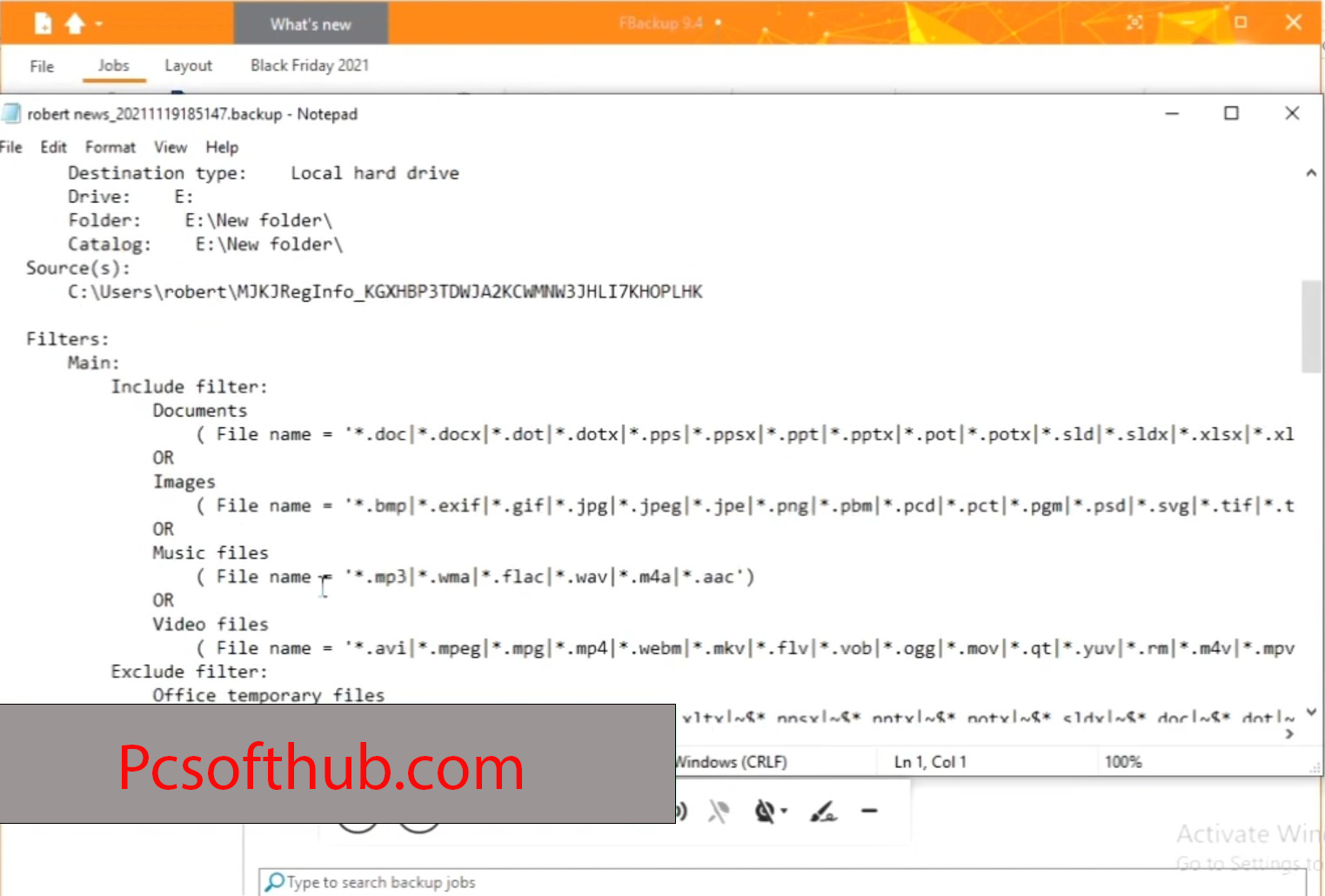
FBackup 9 Free Overview
FBackup 9 Free is a free backup software developed by Softland, a company with over two decades of experience in data protection. While they offer a professional, paid version (Backup4all), FBackup 9 Free stands on its own as a complete and uncompromising solution for personal use.
The philosophy behind FBackup 9 Free is beautiful in its simplicity: to make data safety accessible to everyone. It strips away the confusion and high costs, offering a clean, intuitive interface that guides you through the process of securing your most important files. Whether you’re looking to create a simple mirror of your Documents folder or set up a complex, automated backup job for your entire photo library, FBackup 9 Free handles it with ease.
This isn’t some stripped-down “free trial” or a product that nags you to upgrade. This is a fully-functional program that uses the same powerful backup engine as its commercial sibling for its core features. It supports backing up to local drives, network locations, and even cloud services like Google Drive and Dropbox, making it a versatile centrepiece for your data security strategy.
Features of FBackup 9 Free
A closer look at the FBackup 9 Free will show a feature set that is way beyond its free status. It is full of features that are easy to use, and those who are tech-savvy will love.
- With all my heart, 100% Free: This can not be exaggerated. No additional expenses, no high-end features are tied behind a revenue barrier to the basic backup and restore capabilities. You receive a great instrument and do not pay anything.
- Easy and Lightweight User Interface: As soon as you open FBackup 9 Free, you will feel like you are at home. The dashboard is not crowded with buttons, and there is a clear button to create a new backup or restore an old one. Wizards help you step by step, which makes the process not as technical as a task, but as a checklist.
- Multiple Backup Destinations: Your backup is not really secure because it is directly beside your computer (what happens in the case of a fire or theft). FBackup 9 Free lets you back up to:
- External USB hard drives and flash drives (local drives).
- Network Attached Storage (NAS) devices
- Cloud storage applications such as Google Drive and Dropbox (mapped as a local network drive).
- Two Powerful Backup Types:
- Full Backup: It is the traditional one. It makes a full copy of all the files of your choice each time it is run. It is easy and it gives you the advantage of having many complete versions, but it occupies more storage space.
- Mirror Backup This is where FBackup 9 Free is due to its everyday use. Mirror backup only copies the changed files since the preceding backup and hence it is so fast and efficient on storage. It also preserves the files in the original format and therefore you can navigate your backup folder without any special software to find a file and restore it in the quickest possible time.
- Easy Setup Plugins: This is very ingenious to people who are starting out. FBackup also supports pre-configured applications and data backup application in the form of a plugin. Need to save your Chrome bookmarks, Outlook mail, or stored games of current titles? All you need to do is pick the corresponding plug-in and FBackup will automatically detect where you have those files stored without you having to go searching in the hidden AppData folders.
- Scheduling and Automation: The optimal backup is one you do not need to remember to do. The scheduler of FBackup allows you to have automatic backups every day, week or month. You may also have it active when the computer is not in use or at a particular hour at night, so that your data is constantly secure without any form of manual intervention.
- Compression and Encryption: To conserve disk space, FBackup 9 Free is capable of compressing your backups into zip files. More to the point, it provides high-grade encryption (AES 256-bit) to give password protection to your sensitive information. This is important in case you are storing up to a cloud server or a mobile disk that may be lost or stolen.
- Quality Restore Capability: It is no use having a backup when you are not able to restore it. FBackup 9 Free simplifies the process of restoring. You may restore complete backup jobs or browse to the zip files and extract single files and folders and restore it to its original path or another path where you desire.
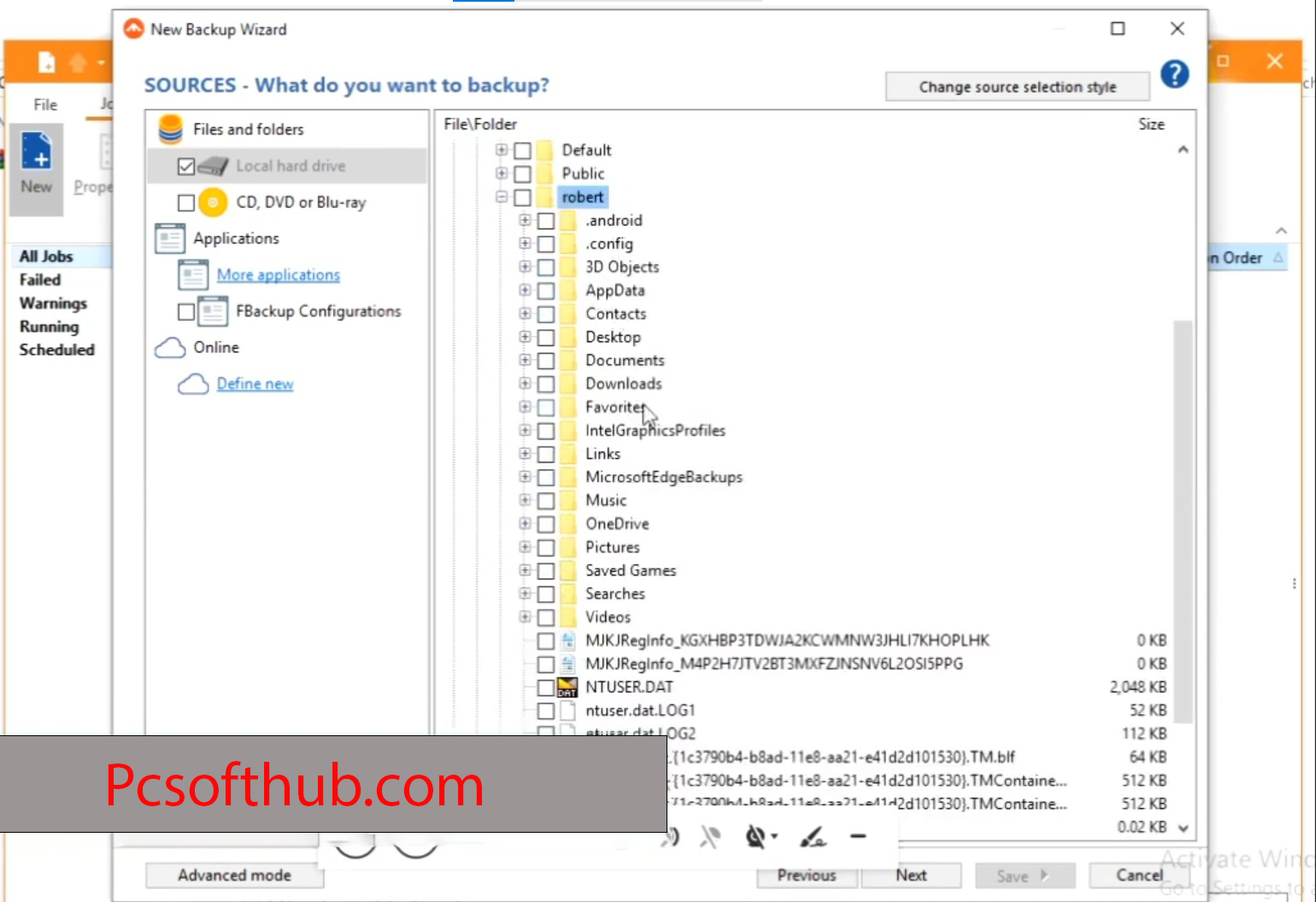
FBackup 9 Free System Requirements
Before you install FBackup 9 Free Download, you need to know if your system meets the recommended or minimum system requirements
- Operating System: Windows 7/8/8.1/10
- Memory (RAM): 4 GB of RAM required.
- Hard Disk Space: 250 MB of free space required for full installation.
- Processor: Intel Pentium i3, Multi-core GHz or higher.
FBackup 9 Free Technical Setup Details
- Software Full Name: FBackup 9
- Download File Name: _pcsofthub.com_FBackup_9.rar
- Download File Size: 102 MB. (Because of constant updates from the back-end file size or name may vary)
- Application Type: Offline Installer / Full Standalone Setup
- Compatibility Architecture: 64Bit (x64)
- Application version updated: FBackup 9.9.987 Multilingual
- If you need any software for free, GO to the HOME page:
How to Install FBackup 9 Free
Installing FBackup 9 Free is a straightforward process. Just follow these steps, and you’ll be up and running in minutes.
- Locate the Installer: Navigate to your `Downloads` folder (or wherever you chose to save the file) and double-click on the `fbackup9.exe` file.
- User Account Control (UAC): Windows will likely pop up a User Account Control window asking, “Do you want to allow this app to make changes to your device?” This is a standard security feature. Click Yes to continue.
- Choose Your Language: The installer will first ask you to select a language from a list. Choose your preferred language and click OK.
- Welcome Screen: You’ll be greeted by the setup wizard. Click Next to proceed.
- License Agreement: Take a moment to read the License Agreement. You must select “I accept the agreement” to continue. Click Next.
- Choose Install Location: Here, you can choose where to install FBackup. The default location is perfectly fine for most users. If you want to change it, click Browse and select a different folder. Click Next once you’re happy.
- Select Start Menu Folder: This step lets you choose the name of the folder in your Start Menu where the FBackup shortcuts will appear. The default “FBackup 9” is recommended. Click Next.
- Create Desktop Shortcut: This box is checked by default. I recommend leaving it checked for easy access. You can also choose to create a Quick Launch shortcut (less common these days). Click Next.
- Ready to Install: The wizard will now show you a summary of your choices. If everything looks correct, click Install to begin the actual installation process. A progress bar will show the files being copied to your system.
- Completing the Setup: Once the installation is finished, you will see a final screen. The box for “Launch FBackup” will be checked. Click Finish, and the application will open, ready for you to create your first backup job.
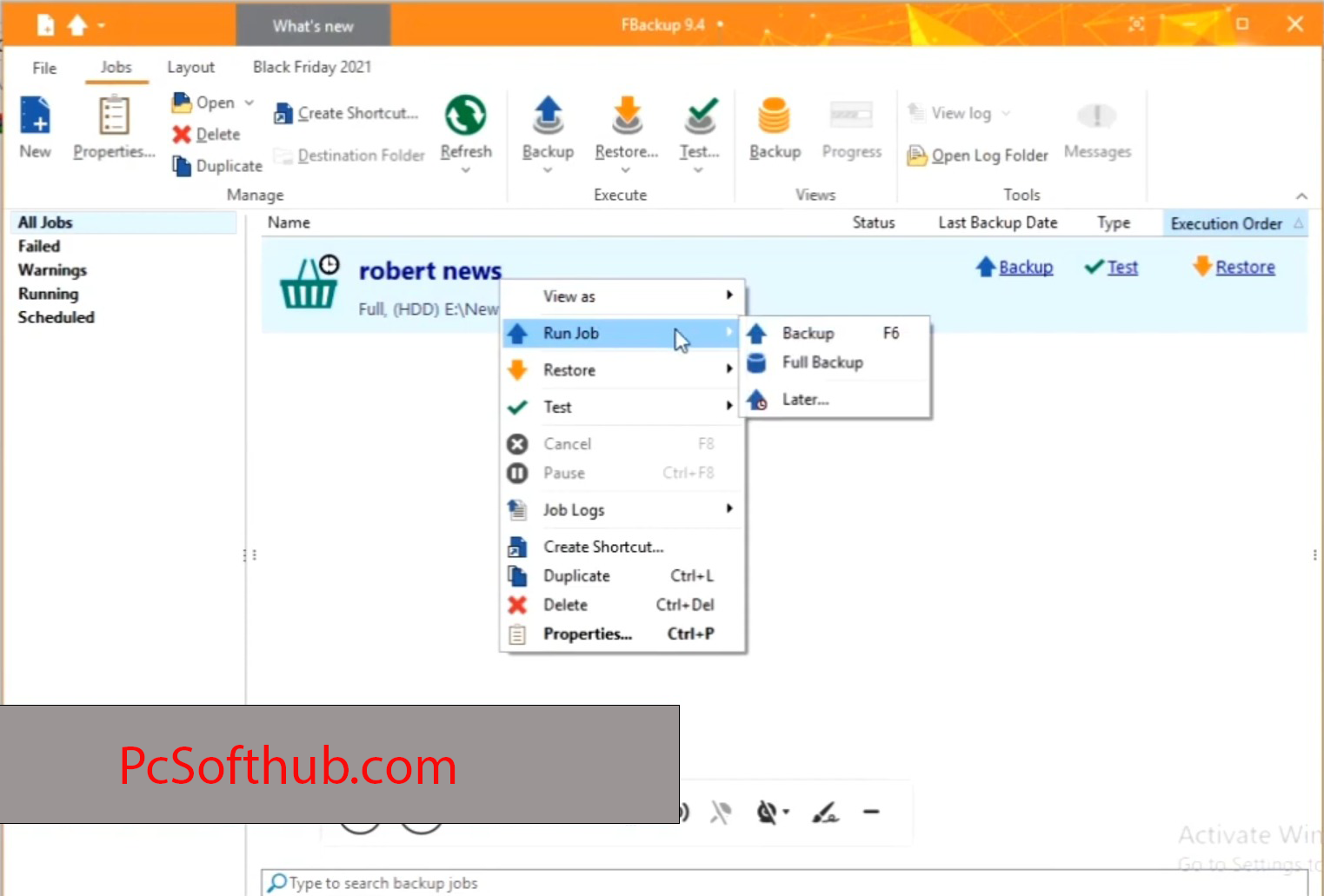
FBackup 9 Free Download Instructions
It is very important to ensure that the software is downloaded through the official source to prevent any modified or malicious software. The following is the way to acquire FBackup 9 Freesafely.
- Open Your Web Browser: Open the web browser that you prefer (Chrome, Firefox, Edge, etc.).
- Save the File: Your browser will ask whether you wish to download or not.
- Go to the Download Page: On the home page, you will notice a big and transparent button of Download Free. Click on it. This will directly open a download page of FBackup.
- Get the Download: A huge button will appear on the download page that will download the latest version (v9). Click the download now button. The site will automatically figure out whether you are on a 32-bit system or a 64-bit system and will offer either version, although it will usually give you a universal installer that should work with both.
- Save file: You will be asked to save by the browser. Save the file (fbackup9.exe) to a location that you know, such as your `Downloads. It is fast to download because it is a small file.
And that’s it! Here you have the real installer on board. All one has to do is follow the steps of installation mentioned above.
Download FBackup 9 Free
Click the download button given below to download your file. Download FBackup 9 Free for Windows.
Password is igetintopc.com
Conclusion
In a digital era where everything is uncertain, hardware collapses, and ransomware attacks are only a few of the most common cases, the proactive measures to safeguard your information have become not only necessary but also a priority. FBackup 9 Free removes every possible barrier to entry. Free, powerful and such an easy-to-use program, it is.
You can get a full automated backup solution that will silently guard your valuable photos, vital documents and unrecoverable work in half an hour and all with this guide. The feeling of security which you get when you know that your data is safe is invaluable.
And wait until there is a data disaster. Get FBackup 9 Free now and take a few minutes to configure it, and you will never lose a file. It will pay you back in the future.



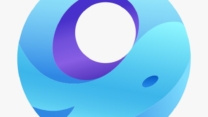
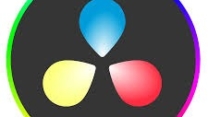

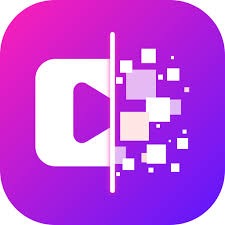

Leave a Reply